
The Australian Labor Political Party
The Many Failures of the Albanese Labor Party
A Gish Gallop for people tired of Labor's Gish Gallops
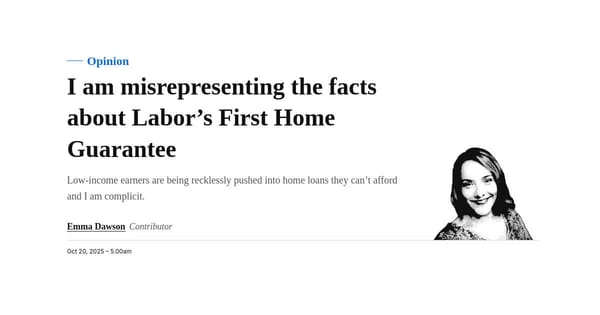
Emma Dawson
You can just be wrong and biased in public, no one can stop you.

Trans
A handy guide to being normal around trans women for everyone else.

The Australian Labor Political Party
"The Liberals left a big mess, it's going to take awhile of continuing their legacy to make it our own mess."

A Gish Gallop for people tired of Labor's Gish Gallops
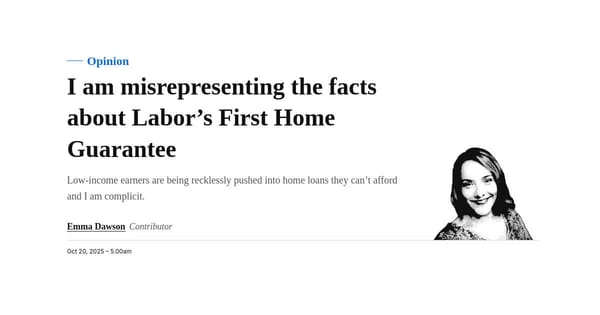
You can just be wrong and biased in public, no one can stop you.

A handy guide to being normal around trans women for everyone else.

Alternative subtitle: Better things aren't possible.
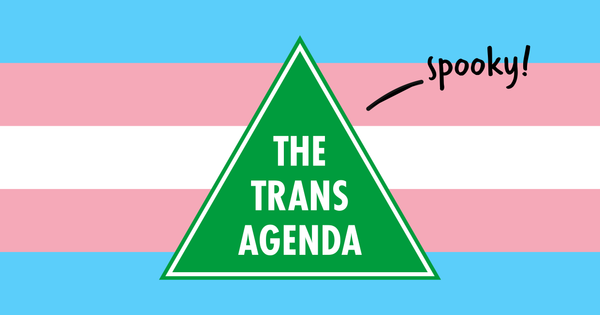
Drew Hutton just wants to debate the rights of a minority, how "free speech" quickly becomes the right to discriminate.
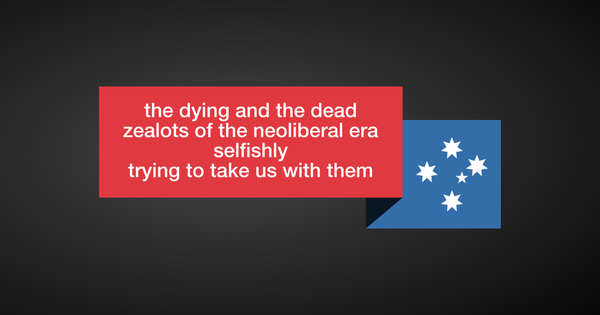
After three years of the Albanese Labor government committing to not fixing anything... wait, sorry, that's wrong.
but im neurodivergent and a writer!

Alternative subtitle: Better things aren't possible.

...and an Australian Labor staffer in Josh Wilson's office is getting defensive that they personally aren't in charge of Australia's punitive welfare system.
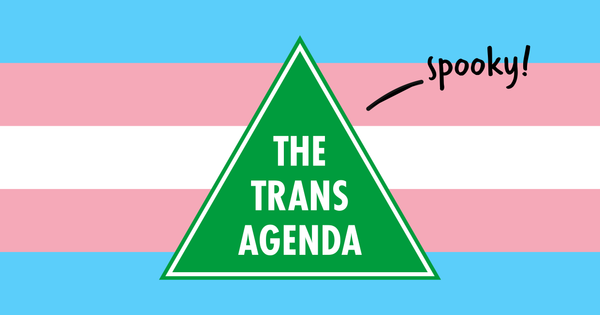
Drew Hutton just wants to debate the rights of a minority, how "free speech" quickly becomes the right to discriminate.
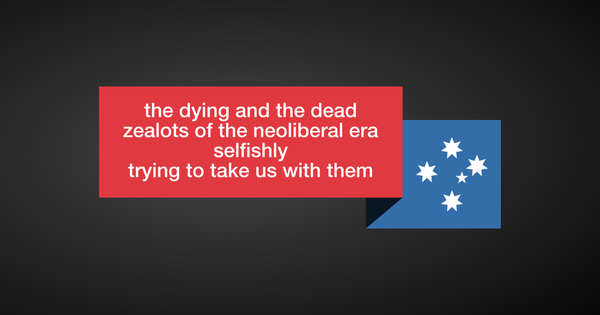
After three years of the Albanese Labor government committing to not fixing anything... wait, sorry, that's wrong.
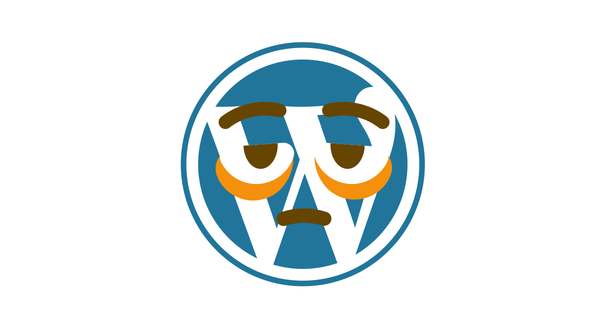
Spooky site news
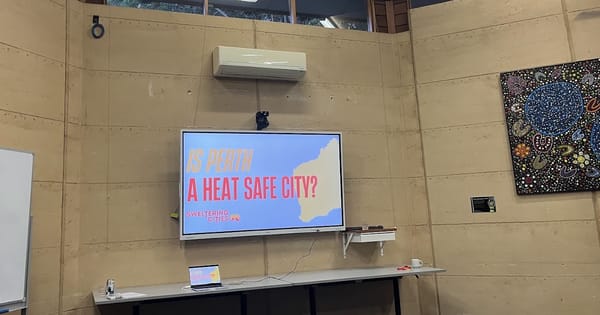
It’s been hot lately. Don’t know if you didn’t notice. It’s oppressive and never-ending. The sun gives life, it’s one of the reasons we’re here on this Earth. And yet for me, and many like me, it’s debilitating.
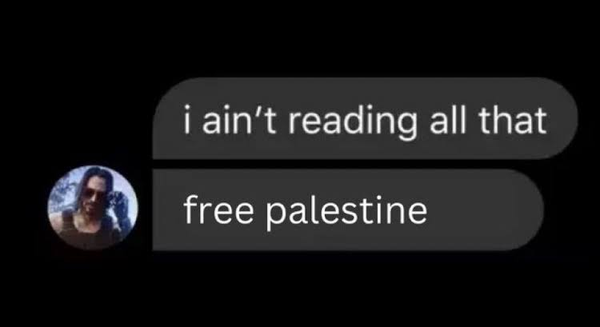
Like ifunny, but not funny and no annoying watermarks.

Finalising the set up of Linux for daily usage.

Trans people are vastly over represented in welfare statistics, even where we get work, it often isn't enough and we're forced to supplement our income with some kind of payment, one cruelly called JobSeeker, because if we're not advancing, it must be a personal
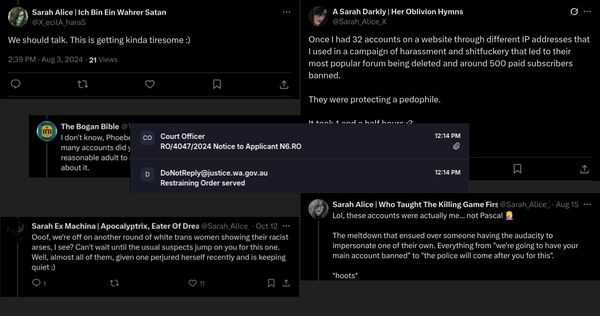
Sarah Alice is someone I know virtually nothing about. A trans woman who first showed up on my radar defending Pascal Grosvenor's abuse around refugees detained offshore in Australia's gulags on Manus Island (now closed, though those refugees are in immigration limbo) and on Nauru. Obviously, I had
Brought a few classic posts back, might update one with recent goings on. The important thing is their content is all political in nature, and more importantly, needs to be said, without all the noise that Twitter brings - which, thanks to the actions of the AUWU leadership, I am
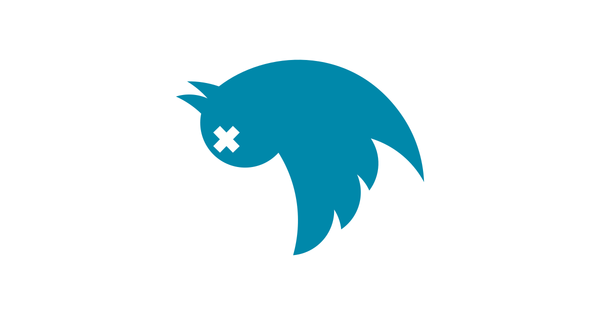
.